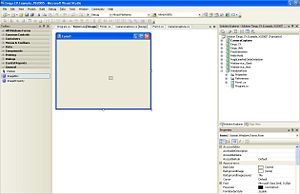Add ImageBox Control: Difference between revisions
Jump to navigation
Jump to search
| Line 1: | Line 1: | ||
== | ==Adding ImageBox Control in Visual Studio (Windows Form)== | ||
* Open your form in designer view. From Toolbox, right click in the empty space of 'General' column. This should pop up a selection menu, where 'Choose Items' selection is available, see below. | * Open your form in designer view. From Toolbox, right click in the empty space of 'General' column. This should pop up a selection menu, where 'Choose Items' selection is available, see below. | ||
| Line 7: | Line 7: | ||
* Select 'Emgu.CV.dll' file from 'Open' dialog, click the 'Open' button. | * Select 'Emgu.CV.dll' file from 'Open' dialog, click the 'Open' button. | ||
[[Image:ExampleWindowsFormAddImageBoxControl3.JPG|300px|center|thumb]] | [[Image:ExampleWindowsFormAddImageBoxControl3.JPG|300px|center|thumb]] | ||
* Now you should notice the ImageBox control has been added to the 'Choose Toolbox Items' dialog. Click 'Ok'. | * Now you should notice the [[ImageBox]] control has been added to the 'Choose Toolbox Items' dialog. Click 'Ok'. | ||
[[Image:ExampleWindowsFormAddImageBoxControl4.JPG|300px|center|thumb]] | [[Image:ExampleWindowsFormAddImageBoxControl4.JPG|300px|center|thumb]] | ||
The Imagebox will be available from the 'General' column in the Toolbox area. Pull the control and drag it to the desired area on your form. | The [[Imagebox]] will be available from the 'General' column in the Toolbox area. Pull the control and drag it to the desired area on your form. | ||
[[Image:ExampleWindowsFormAddImageBoxControl5.JPG|300px|center|thumb]] | [[Image:ExampleWindowsFormAddImageBoxControl5.JPG|300px|center|thumb]] | ||
Revision as of 03:00, 6 September 2008
Adding ImageBox Control in Visual Studio (Windows Form)
- Open your form in designer view. From Toolbox, right click in the empty space of 'General' column. This should pop up a selection menu, where 'Choose Items' selection is available, see below.

- Click on 'Choose Items', you will see a 'Choose Toolbox Item' Dialog, from where click the 'Browse..' button on the lower right corner of the dialog.
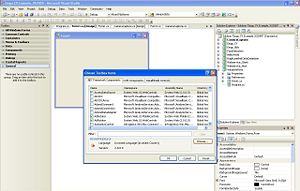
- Select 'Emgu.CV.dll' file from 'Open' dialog, click the 'Open' button.
- Now you should notice the ImageBox control has been added to the 'Choose Toolbox Items' dialog. Click 'Ok'.
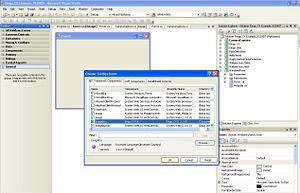
The Imagebox will be available from the 'General' column in the Toolbox area. Pull the control and drag it to the desired area on your form.